You’re all set to immerse yourself in your favorite tunes or an engaging podcast, but suddenly, you’re interrupted by an annoying static sound in your headphones. This persistent hissing or crackling can ruin your listening experience, leaving you frustrated. Why does this happen, and more importantly, how can you fix it?
In this comprehensive guide, we’ll explore the common causes of static sounds in headphones and provide detailed, step-by-step solutions to resolve the issue. From simple troubleshooting steps to more advanced fixes, we’ll cover everything you need to know to get your headphones back to delivering crystal-clear audio.
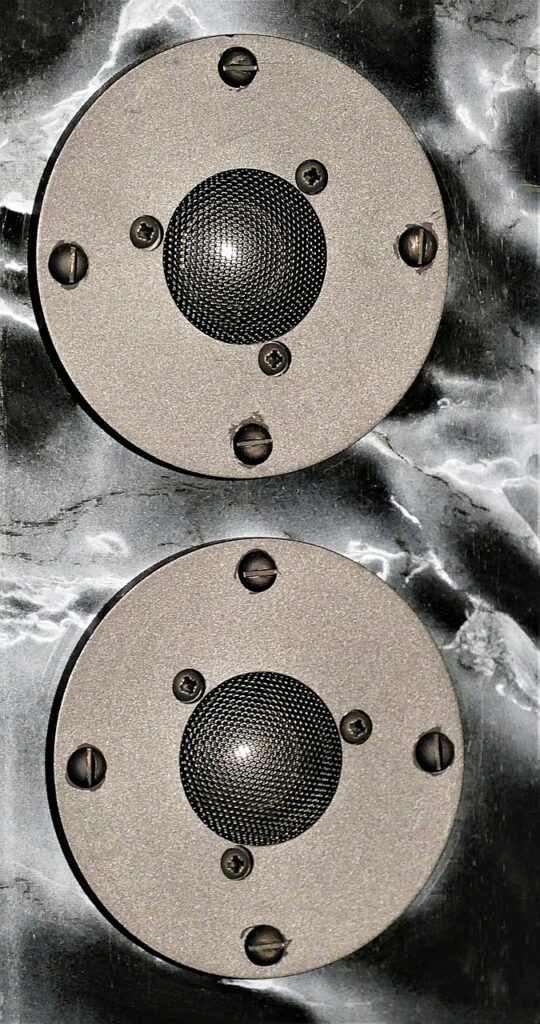
Understanding Static Sound in Headphones
Before diving into troubleshooting, it’s essential to understand the potential causes of static sounds in your headphones. Knowing the source of the issue can help you address it more effectively.
Common Causes of Static Sound
- Electrical Interference: Devices emitting electromagnetic waves can interfere with headphone signals.
- Loose Connections: Poorly connected cables or plugs can cause intermittent static.
- Software Glitches: Bugs in the headphone firmware or connected device software can lead to static sounds.
- Physical Damage: Damage to the headphone components or cables can result in unwanted noises.
Checking Connections
One of the most common causes of static sound in headphones is a loose or poor connection. Here’s how to address this issue.
Inspect the Cable and Plugs
- Secure Connections: Ensure that the headphone jack is securely plugged into the device. If you’re using wired headphones, check that the connection is tight and stable.
- Check for Damage: Look for any visible signs of wear or damage on the cable and plugs. Frayed or bent cables can cause static sounds.
Try Different Ports
- Alternative Ports: If your device has multiple headphone ports, try plugging your headphones into a different port to see if the static persists.
- Adapters: If you’re using an adapter, ensure it’s working correctly and isn’t the source of the problem.
Reducing Electrical Interference
Electrical interference from other devices can cause static sounds in your headphones. Here’s how to minimize this interference.
Distance from Other Devices
- Keep Distance: Keep your headphones and the connected device away from other electronic devices that might cause interference, such as microwaves, routers, or other Bluetooth devices.
- Airplane Mode: If you’re using wireless headphones, enable airplane mode on your phone or device to reduce interference from cellular signals.
Shielded Cables
- Use Shielded Cables: If you’re using wired headphones, consider using shielded cables, which are designed to reduce electromagnetic interference.
Updating Software and Firmware
Software glitches can also cause static sounds in your headphones. Keeping your devices updated can resolve these issues.
Update Your Device’s Software
- Check for Updates: Ensure your smartphone, tablet, or computer is running the latest software version. Install any available updates.
- Restart Device: Sometimes, restarting the device can help resolve minor software glitches.
Update Headphone Firmware
- Companion App: Use the companion app for your headphones to check for and install firmware updates. This can often resolve performance issues.
Inspecting and Repairing Physical Damage
Physical damage to your headphones can also cause unwanted noises. Here’s how to inspect and address potential damage.
Inspect the Headphones
- Cables and Connectors: Check the cables and connectors for any visible signs of damage, such as fraying or loose connections.
- Earpads and Housing: Look for any cracks or damage to the earpads and housing of the headphones.
Repair or Replace Components
- Replace Damaged Parts: If you find any damaged components, consider replacing them. Many headphone manufacturers offer replacement parts.
- Professional Repair: If the damage is extensive, contact the manufacturer or a professional repair service for assistance.
Adjusting Audio Settings
Sometimes, adjusting the audio settings on your device or headphones can help resolve static sounds.
Volume Control
- Avoid Maximum Volume: High volumes can sometimes cause distortion or unwanted noises. Adjust the volume to a moderate level.
Equalizer Settings
- Custom Settings: Use the equalizer settings on your device or companion app to adjust the sound profile. This can help minimize any audio distortions causing the static sound.
Advanced Troubleshooting Techniques
If basic troubleshooting doesn’t resolve the issue, you might need to try more advanced solutions.
Factory Reset
- Reset Headphones: Perform a factory reset on your headphones. This process varies by model but generally involves holding down a combination of buttons for a set period. Consult your user manual for specific instructions.
Test with Different Devices
- Alternate Device: Try using your headphones with a different device to determine if the issue is with the headphones or the original device.
Maintaining Your Headphones
After resolving the static sound issue, it’s important to maintain your headphones properly to prevent future problems.
Regular Cleaning
- Earpads and Housing: Wipe down the earpads and housing with a soft, damp cloth to remove any dirt or sweat.
- Cables and Connectors: Use a can of compressed air to blow out any debris from the cables and connectors.
Proper Storage
- Case: Store your headphones in the provided case when not in use to protect them from damage.
- Environment: Keep your headphones in a cool, dry place to prevent moisture damage.
Battery Care
- Partial Charges: For lithium-ion batteries, it’s better to perform partial charges rather than waiting for the battery to deplete completely. Keeping the charge between 20% and 80% can prolong battery life.
- Avoid Deep Discharges: Try not to let the battery drain completely before recharging. Frequent deep discharges can reduce the overall lifespan of the battery.
Advanced Tips for Optimizing Headphones Performance
Beyond fixing static sounds, here are some advanced tips to ensure your headphones always perform at their best.
Monitor Battery Health
- Regular Checks: Use the companion app to monitor the health and status of your battery.
- Optimize Usage: Adjust settings in the app to optimize battery usage based on your listening habits.
Firmware Updates
- Stay Updated: Regularly check for and install firmware updates via the companion app. These updates can fix bugs, improve performance, and add new features.
Sound Customization
- Equalizer Settings: Use the app to customize the sound settings to your preference.
- Noise Cancellation Adjustments: Adjust the noise cancellation settings for different environments to enhance your listening experience.
Real-Life Examples and User Experiences
Learning from others’ experiences can provide valuable insights and tips on managing and optimizing your headphones.
User Experience 1: Resolving Electrical Interference
Alex had trouble with static sounds in his wireless headphones due to electrical interference. After moving away from other electronic devices and enabling airplane mode, the static disappeared, and his listening experience improved significantly.
User Experience 2: Fixing Physical Damage
Emily noticed that her headphones were producing static sounds due to a frayed cable. She replaced the damaged cable with a new one, and the static sounds were resolved, restoring her headphones to optimal performance.
User Experience 3: Updating Software and Firmware
Michael’s headphones were producing static sounds due to software glitches. He used the companion app to update the firmware and performed a factory reset, which fixed the problem and improved overall audio quality.
FAQs About Fixing Static Sound in Headphones
To further assist you, here are some frequently asked questions about fixing static sounds in headphones.
Q: How often should I update the firmware on my headphones?
A: Check for firmware updates periodically using the companion app. Updating the firmware whenever a new version is available can help resolve issues and improve performance.
Q: Can physical damage cause static sounds in headphones?
A: Yes, physical damage to the cables, connectors, or internal components can cause static sounds. Inspect your headphones for visible damage and replace or repair any damaged parts.
Q: How do I reset my headphones to factory settings?
A: The process varies by model but generally involves holding down the power button and another button (such as the volume down button) for about 10 seconds. Consult your user manual for specific instructions.
Q: What should I do if my headphones still produce static sounds after trying all troubleshooting steps?
A: If your headphones still produce static sounds, contact the manufacturer’s customer support for further assistance. There might be a hardware issue that requires professional repair.
Q: Can software glitches cause static sounds in headphones?
A: Yes, software glitches can cause static sounds. Updating the firmware and performing a factory reset can help resolve these glitches.
Conclusion
Experiencing static sounds in your headphones can be incredibly frustrating, but with the right troubleshooting steps, you can resolve the issue and enjoy uninterrupted audio. By checking connections, reducing electrical interference, updating software and firmware, and inspecting for physical damage, you can ensure your headphones function correctly.
Regular maintenance and following advanced tips will help prevent future issues, allowing you to get the most out of your headphones. Whether you’re listening to music, podcasts, or taking calls, understanding how to fix and maintain your headphones will enhance your overall audio experience.